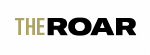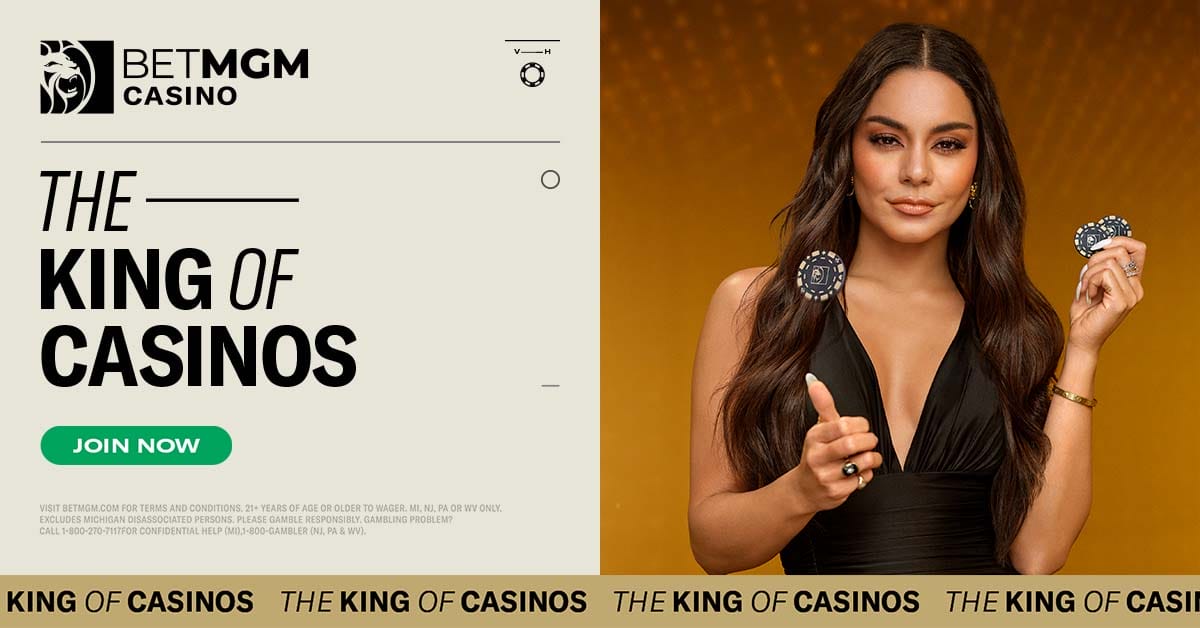- Most devices have the specs for online casino gaming.
- Small tweaks can help boost performance.
- Learn the “bad habits” that can diminish your online gaming experience.
Advancements in technology mean that you now have plenty of choices when it comes to the platform on which you play the best online slots and live dealer casino games. While mobile gaming is definitely on the rise, many gamblers still log into their preferred online casino using their laptop or PC.
If you spend most of your time playing online casino games using your laptop, at some point, you’ll likely notice your device is starting to perform at slower speeds. This happens when a computer reacts to the increased demands of advanced software — or when you’ve simply overloaded your system.
But don’t worry. You can make many adjustments to improve your PC’s performance and enjoy the best online casino games without concerns about freezing or buffering. Here are a few things you can do to boost your PC’s performance specifically for online casino gaming, as well as a list of practices to avoid.
Is My Laptop Good Enough To Play Online Casino Games?

You might already be good to go, but it’s important to check if your laptop meets all the necessary specs for seamless casino gaming before diving into ways to improve its performance. And, great news: when it comes to playing casino games online, like online slot machines, using a laptop, you don’t typically need extremely high-end specs compared to demanding video games. That said, here are a few crucial considerations.
Processor (CPU)
A modern multi-core processor, such as an Intel Core i5 or AMD Ryzen 5, should get the job done just fine. These processors offer good performance for running online casino games without breaking the bank.
Memory (RAM)
Aim for at least 8GB of RAM. This amount of memory should handle the simultaneous running of the casino software along with other background applications without any issues like freezing or buffering.
Graphics (GPU)
With so many casino games now boasting stunning themes and animations, you definitely don’t want to miss out on the visual extravaganza. Luckily, you don’t need much to appreciate these games’ graphics. Most casino games online won’t need a dedicated graphics card. You should be able to run them using integrated graphics from Intel or AMD processors. Love a mix of casino games and video games? Then consider a laptop with a discrete GPU, like an NVIDIA GeForce GTX or RTX series.
Storage
You’ll definitely be better off with an SSD (solid state drive) when playing slots and other games online. It’ll ensure faster loading times and overall system responsiveness. Aim for at least 256GB of SSD storage, but if your budget allows, consider upgrading to 512GB or more for additional space.
Display
While not critical for online casino games, a decent display can enhance your overall gaming experience. Ideally, look for a laptop with a Full HD (1920×1080) resolution display for crisp visuals.
Battery Life
Most of the best online casinos for slots and live dealer games aren’t typically resource-intensive, so a laptop with average battery life should do just fine. Aim for a battery life of at least 6–8 hours under normal usage.
Connectivity
Most online games require you to connect to the internet, so you’ll need a laptop with reliable Wi-Fi connectivity for seamless gaming. Also, having multiple USB ports and possibly an HDMI port can be beneficial for connecting external peripherals like gaming mice or monitors.
Overall, a mid-range laptop with a modern processor, sufficient RAM, SSD storage, and decent integrated graphics should provide a smooth online casino gaming experience.
How To Optimize Your Gameplay Experience When Using a Laptop
Now that you know whether your current laptop meets the requirements, it’s time to explore the various options available to enhance your gameplay.
Uninstall Software You Don’t Need
When you buy your laptop, it’ll come with several preloaded applications — most of which you probably won’t ever use. Unfortunately, even if you don’t use them, some of these applications can tap into your system’s resources and potentially slow your laptop down when playing your favorite games.
Luckily, there’s an easy way to delete unnecessary software to increase PC online casino gaming performance. Simply click on your “Start” menu, then on “Programs” and “Features.” Next, look for a list of the applications that you’ve used and note how much space each one takes up. Decide which ones to uninstall based on the amount of space used and how often you use them. You may find some are impossible to delete because they’re necessary for the machine’s day-to-day running — but you’ll be amazed how many you can get rid of.
Clean Up and Speed Up With a Tune-Up Utility
You can improve your laptop’s performance with a third-party system that allows you to clean up your laptop’s system. Keep in mind that all the tweaks you make, even if they only boost performance slightly, can have a significant impact in combination.
But, a word of warning: Do your homework and ensure your antivirus program is up to date — there’s no shortage of malicious downloads masquerading as fixes for your device. Make sure you trust the site you’re using to locate the tune-up utility you’ve decided to download.
Simplify Programs Running On Startup
Don’t get bogged down by multiple applications that run immediately when your PC starts up. The Windows Task Manager will help you decide which apps to run on startup and which to prompt to start when it suits you.
Open the Start Menu, search for “Task Manager,” and then click on it — it will give you a list of all the apps you have installed on your computer. Then, right-click on the ones you want to configure and choose the option to run only when commanded. You can change these settings at any time if you find your laptop is being negatively impacted.
Increase Your Laptop’s Memory
Here’s another tip for maximizing PC performance for casino gaming. The technical term for your laptop’s memory is RAM (Random Access Memory). A surefire way to speed up a PC and improve PC speed is to increase its RAM. It’s not possible to add RAM to all laptops, so check with your local computer store or a trusted source online before spending any money. If your device can indeed take on additional memory, it’s best to have it installed by a professional to avoid compromising your system.
Check for Bugs in the System
A common reason for poor performance is spyware or a virus. You can prevent this by using the latest antivirus software, like Windows Defender, which will detect malware and alert you to its presence.
While it’s essential to have protection for your PC, keep in mind that some of these anti-malware applications can take up a fair bit of space, which may slow your laptop down.
Meanwhile, if you love playing all types of casino games online, make sure the betting or gaming site you’re using is reputable and poses no risks to your online security so you can enjoy gambling with complete peace of mind.
Change Your Power Settings
Skip this tip if you want to save electricity. If power isn’t an issue for you and it’s important to get the best out of your online casino games, then this is for you. Boost your speed by going to “Settings” and “System.” Then click on “Power” and the “Sleep” option. Click on the link for additional power settings, and a dropdown arrow will appear. Click on “Show Additional Plans,” and then choose “High Performance.”
Switch Off Search Indexing
Search indexing can drain your system resources, but if you do a lot of searches, skip this tip because your searches will slow down after implementing this advice. Open the “Indexing Options” on the “Control Panel” window. Another option is to search “index” using the “Start” button search box, which will give you the indexing options at the top of the list.
You can then hit “Modify” and uncheck the locations you don’t want indexed. Select “Advanced” to choose the file types you do (and don’t) want indexed. Another easy option is to click “More Options” on the right-hand panel, then “Stop,” but remember to turn it back on if you intend to search your system.
Boost Performance With a Startup SSD
A startup SSD can boost your laptop’s performance by relieving the pressure on your device as it boots up. This will help to load programs (and that includes games) faster. This is a particularly helpful tip if you often run multiple apps at a time or use image and video editing software. SSDs are often installed on desktop computers, but you can also install them on certain laptop models.
If you can’t install an SSD on your laptop, you can use an external drive connected to your laptop with a USB 3.0 instead, which will boost your system at startup and get the best out of applications that require temporary memory for optimal performance.
Adjust Your Web Browser

Your web browser can impact how quickly web pages, casino games, and videos load. A sluggish laptop can be irritating when playing online casino games, so research the browsers that offer the best loading speeds.
Also, have you checked your cache lately? Each time you visit a website, the site typically uses cookies to gather information about your browsing habits. Your cache holds these files as information and will accumulate until you clear it. A jam-packed cache that hasn’t been cleared for some time will slow you down.
The exact way to clear a cache will differ depending on the browser that you’re using, but here’s an example using Google Chrome. Click on the icon with three vertical dots at the top right of your Chrome window and select “More Tools,” then “Clear Browsing Data.” Now, you’ll see a dialog box where you can delete your download history, cookies, cached files, and more. Delete information from the last hour to “all time,” and click “Clear Data.”
Practices That Could Be Negatively Impacting Your Laptop’s Performance
As you can see, there are heaps of things you can do to boost your laptop’s performance—but there are also things you shouldn’t do. Here are a few to watch out for.
Forgetting To Clean Out Folders
When was the last time you looked through your laptop’s folders and deleted the documents, images, and videos you no longer needed? These folders can take up a lot of space on your hard drive and eventually significantly affect performance. Did you know that when a hard drive reaches 95% capacity, it slows your laptop down by up to 50%?
Adding Too Many Browser Extensions
You’ve probably installed various browser extensions over the years, such as pop-up blockers, meeting schedulers, and tab managers. Unfortunately, some of the extensions tend to suck up more processing power than others. Get rid of those you can do without for an instant performance boost.
Running Too Many Programs
The beauty of technology is that it allows users to multitask — and it has completely transformed the gaming industry. Why not play online slot machines on auto-spin while answering an email and populating an Excel spreadsheet for your business? Well, as convenient as it may be, there’s a good chance that running multiple programs (and/or having too many browser tabs open) simultaneously could be slowing your device down. If you want optimal gaming performance, try to keep it simple (it’ll be a lot more fun and immersive that way, too).
Rarely Shutting Down Your Laptop
Are you in the habit of always putting your laptop into Sleep mode instead of fully shutting it down? While this is the best practice throughout the day when you take a break from your desk or head out to run errands, it’s not ideal when you plan to spend a longer chunk of time away from your device, such as over the weekend. By not shutting your laptop down for extended periods, more apps and programs will run in the background, dramatically reducing performance. A complete shutdown resets your device and allows it to function optimally.
Enjoy Unforgettable Casino Games Online at BetMGM
BetMGM Casino is passionate about creating the most enjoyable online experience for you — whether you’re playing online slots, casino table games, casino dice games, or live dealer casino games.
It’s also easy to register with your (now optimally running) PC. Of course, if you prefer gaming on a mobile platform (mobile gaming is, after all, considered the future of online casino gaming), you can also download a casino games app for your choice of fun and exciting games on the go.